How to install Rockchip USB Driver
How to install Rockchip USB Driver
These are the instructions to install the Rockchip USB Driver on Windows Computer (this method can be used on Windows XP, Windows 7, Windows 8, 8.1, and Windows 10).
Requirements: You need to have the Windows Computer and the Rockchip Driver to follow the below guidelines.
Install Rockchip USB Driver on Windows Computer
By following the instructions given here, you will be able to successfully connect your Rockchip based Android device to a PC or laptop computer.

Steps To Install Rockchip Driver On Your Computer
If you can’t understand this video tutorial and if you would like to get more instructions, then continue reading.
Step 1: To get started, download Rockchip driver file and extract it to a folder on your computer.
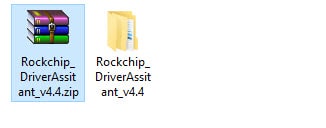
Step 2: Now open the extracted folder to find the “DriverInstall.exe” file. Once you find the .exe file, click on it to launch the installation wizard.
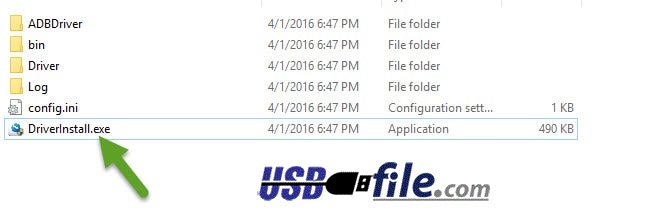
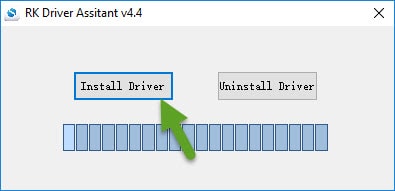
Step 4: Next, you will get a Windows security warning message asking whether you want to install the Rockchip device software. Click on “Install“.
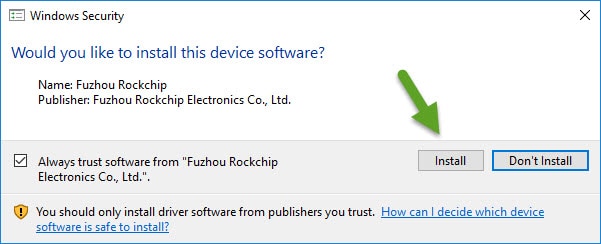
Step 5: Once you click on “Install“, the install process will begin and it will take a minute or two to get completed. Once it does, you will get the “Install driver ok” success message.
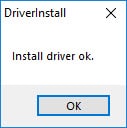
That’s it. Now you have successfully finished install Rockchip device driver on your Windows computer. From now on, you will be able to successfully connect your Rockchip based Android device to a PC or laptop computer.
